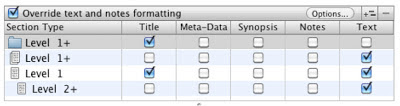Wednesday, May 29, 2013
Wednesday Word: Virga
virga |ˈvərgə|noun ( pl. -gae |-gē; -gī|) Meteorologya mass of streaks of rain appearing to hang under a cloud and evaporating before reaching the ground.ORIGIN 1940s: from Latin, literally ‘rod, stripe.’
To be honest, I played the word without knowing its meaning. I had to look it up afterwards, and was surprised to learn that it had nothing to do with astrology.
Wednesday, May 22, 2013
Wednesday Word: Clangor
clangor |ˈkla ng ər| ( Brit. clangour)noun [in sing. ]a continuous loud banging or ringing sound : he went deaf because of the clangor of the steam hammers.DERIVATIVESclangorous |ˈkla ng ərəs| adjectiveclangorously |ˈkla ng ərəslē| adverbORIGIN late 16th cent.: from Latin clangor, fromclangere ‘resound.’
What noises drive you crazy?
I rarely listen to music while writing, as I prefer quiet.
Of course, quiet is relative. There's always some noise—birds, traffic, leaves
rustling, even the hum of the computer. Some noises are soothing, while others
will set your teeth on edge. Car alarms can drive a man—or woman—to homicidal
thoughts. I have dark fantasies regarding people who keep revving their
motorcycles. I think it's a form of overcompensation, and I'd like to give them
a true reason for it.
I live close to a local airport, and when one of the planes
rumbles by, it drowns out the television, yet I don't consciously hear them.
Airplanes are far louder than yapping dogs but that latter bothers me more.
I can't understand people who go hiking or camping but bring
their radios with them. I mean, you can listen to that classic rock or whatever
at any time. Why don't you just shut it off and enjoy the natural sounds
surrounding you?
However, nature isn't always soothing either. Just ask
Jordan Castillo Price how she feels about peepers—the frogs, not the voyeurs.
After spending a sleepless summer in the vicinity of mocking bird nest, I
decided Harper Lee was wrong about these birds—they need killing.
I live in a quieter part of L.A., but in this town, no matter
where you live, sooner or later you'll have helicopters hovering above. They're
loud, that's for sure. I couldn't live in a bustling city; I'd go crazy.
Hitchcock's Rear Window keeps popping
into mind. In the movie James Stewart watches his neighbors through a telephoto
lens, and becomes convinced that one of them murdered his wife—his own wife,
not Stuart's. I don't watch my neighbors but I hear them. There is a possibly
crazy woman somewhere nearby. I occasionally hear her shout, "SHUT
UP!" She might be gone, the other day I heard sirens, idling engines, and
then protesting sounds from a woman. When I went out I saw two fire trucks in
front of an apartment building down the block. Did they take her away to the
loony bin? Time will only tell.
Thursday, May 16, 2013
Idiot's Guide to eBooks – pt. 1 Kindle Direct
I am The Idiot, bumbling through self-publishing, sharing
what I learn along the way.
Here is a fun fact: on its website Amazon lists all kinds of
file formats for upload, but not mobi. However, you can upload mobi without a
problem. I'm starting to learn how useless and often incorrect official
instruction are. Recently I learned that my self-published books had font
issues on Kindle Paperwhite. Okay, it's my fault for not checking them
thoroughly enough, but I made then the Amazon-recommended way, using MS word to
create html. Big mistake. I also learned that others, using a different
process, had different font issues on different devices. On the Amazon forum
there's a thread dedicated to frustrated readers complaining about misbehaving
fonts.
After a couple of days of hair pulling and mobi file
deconstructions later I got to the heart of the matter. A mobi file is a lot
like a zip file, containing multiple files, one or more of which is a CSS file.
In case of the books that had problems the CSS file contained a piece of code
defining fonts. Evidently, the Kindle devices choke on it.
I did some testing and found out the trouble causing code is
absent from mobi files made with Scrivener. Scrivener is a great writing tool to begin with and cheap to boot ($45.-). Available for
Mac and PC both.
This guide is about making mobi files for Kindle Direct,
using Scrivener.
Before
First of all, you'll need Scrivener. (Duh!) If you already have it, update to the latest
version.
Secondly, you'll need KendleGen.
Download the latest version here.
And thirdly, download and install Kindle Previewer.
I write in Scrivener but export it out as a Word document,
before sending it to my editor. When it's only a short story I make the
necessary changes in the Scrivener file, but that would be impractical with
novels that often go though several rounds of edits. For this reason I will
start with the assumption that you have a Word file to start with.
Preparing your
book
1.
Open the Word doc, turn off Tracking, clean up
the file, make sure there are no highlights, comments, etc. Delete title,
dedication, all front matter you may have. Resave under new name.
2.
Open Scrivener, Menu: File-> New Project. Select Fiction
and Novel. Do NOT select Short Story
even if your story is one. Name it.
3.
There will be some stuff on the left side, under
"Binder" that you'd be using when writing but don't need for this:
You'll need the Front Matter.
4.
Select "Manuscript" on the left. Menu:
File->Import->Files. Import
your Word doc.
5.
Delete chapter heading (as in "Chapter One").
Scroll down in the text to then next chapter. Put your curser in front of the
chapter heading. Menu: Document->Split->At
selection. This will break up the document and you'll see your new chapter
appear on the left sidebar. Delete the chapter heading again, scroll down to
find the next chapter and do the same thing again. Keep doing this till you run
out of chapters.
6.
Right-click on a chapter in the sidebar. A
window will open. Scroll down and select Group.
It'll create a folder for each chapter. Name the folders appropriately.
7.
Select the Research folder in the sidebar and
import the book cover the same way you imported the doc file. Alternately, you
can simply drag and drop the file. (You could also import the image into the
Front Matter folder or one of its sub-folders.) Use a large, high quality jpg
image. (I always use covers that are 1800x2700 pixels in size.)
(There's a sample cover art file in
the E-Book folder. You can get rid of it.)
8.
Now you have a decision to make. How much front
matter do you want in your ebook? I prefer to have a little more info, so I
chose "Paperback Novel" and beef up the content.
9.
I like to put extra eye candy there, but it's
optional. To add graphic, import it first. Next have the desired page selected
and drag the graphic from the side bar into the page.
10.
I also add a blurb—some readers appreciate it. I
usually drop copyright notice, etc. on this page. I have the dedication on a
separate page, however.
11.
If you want, you can add a few extras at the
back of the book, like biography, blurb(s)/excerpt(s) of your other book(s).
Select Manuscript. Right-click and select Add->New
Folder. Name it something fitting, like Biography. Select this new folder
and click on the add icon on top (plus sign in a green circle). It'll create a
page within the folder. Type or copy/paste the desired content into it.
Compiling your
book
Now you're ready to make a mobi file. Click on the Compile Icon. A window will appear with
a list of settings.
1.
Contents.
At the bottom choose Compile For: Kindle eBook (.mobi). The "Add front
matter" radio button will probably be already checked. Select the one that
you chose to use earlier. Click the "Pg Break Before" radio buttons
where you think you want page breaks. Unlike in print you don't have to have
page break before every new chapter, especially since the next set of settings
will set up all the necessary breaks.
2.
Separators
you can leave as is. (The Text separator would play a role if your chapters
were broken down to individual scenes.)
3.
Cover.
Click and scroll to your cover.
4.
Formatting.
Change it like this:
5.
Leaving the Title selected would be necessary if
I wanted my chapters have subtitles. (In which case I'd name the folders the
subtitle.) If you have centered text anywhere in your document, click on Options. Under Tex Formatting Override Options select Preserve alignment & Centered text only.
6.
Title
Adjustments. Next to "Do not add title prefix or suffix to
documents" click on "Choose" and select all the folders one by
one.
If you don't do this, you'll end up
with double chapter headers. (It comes handy if you're doing something fancy,
like multiple stories within the same book, where the chapter numbering
restarts from one with each story.)
7.
Layout.
You can ignore this too, unless you do NOT want html table of contents.
8.
Transformations.
Deselect all, but "Straighten smart quotes."
9.
Meta-Data
is the next selection you need to pay attention to. Fill out the title, author at
the minimum. (I believe Kindle devices pull the author and title info from here
to display on top of the screen.)
10.
You can ignore the next few settings.
11.
KindleGen.
If you haven't set this up already, click on the "Change" button and
select the location of the KindleGen file. (You won't have to do it again with
the next project.)
12.
Click Compile.
Name your book and select a location for it.
You're almost there, just need to test your file. Open
Kindle Previewer. (Sometimes it's slow to open.) Click on "Open Book"
and select your mobi file. The book will open on the first page of the story, like it would on the Kindle devices and apps. To go to the very beginning you need to hit the cover icon on top. Check your book back and
forth, and for all devices. Make sure that the font sizes are adjustable, and
that on Kindle Paperwhite the font face can be changed.
If everything is fine, you're done. Your file is ready for
upload.
Wednesday, May 15, 2013
Wednesday Word: Amuse-bouche
amuse-bouche
n - an appetizer
before a meal
[from French amuser amuse, gratify + bouche
mouth]
The Eskimos may know a thing or two about snow, but the
French know all about food. It's no accident so many of our culinary words come
from them. Personally, I find food far more interesting than snow. Of course, amuse-bouche
is just a fancy way to say appetizer, but after watching hours of food-porn on
TV, it feels like an everyday word to me. Even if it sounds like amuse-bush. Vaguely kinky, isn't it.
By the way, it took me forever to figure out the spelling of
coq-au-win. The pronunciation sounds like coco-van, doesn't it?
On an unrelated note, I'm flabbergasted. (Another good
word.) My book, Last Stop, that came out almost a year ago doing smashingly in
the UK Amazon store. The sales there started picking up in December, and then kept
growing. I have no idea why, but I'm very pleased about it, nonetheless.
Monday, May 13, 2013
Monday Madness
I was watching Mad Men last nigh, like I do every Sunday night. I loved when Peggy pretty much told Don to grow the hell up.
In the spirit of the show I have a vintage ad to share today. It matches the first season of Mad Men more than the current one, though. Those were the days when a woman's biggest aspiration was to get married and the only thing standing in her way was being stinky. According to advertising, anyway.
(Click on the image for a lager view.)
Wednesday, May 8, 2013
The Idiot's Guide to POD
The original
title was going to be The Idiot's Guide
to Making PDF Interiors for CreateSpace using MS Word, but I think shorter
is catchier.
Last December I
made paperback version of Dead in L.A. I think I've sold two copies, but that
doesn't matter. My main reason to do it was because I could and since it's
Print On Demand all it cost me was the proof copy. However, it was a slightly
painful process.
Recently I
decided to make others, and realized I'd forgotten everything I figured out
last time. Duh! Idiot.
So I decided to
write things down this time, and since I've gone that far, I thought I'd share
it. This guide is for those who don't have the skills and/or means to use
fancy-pants software like InDesign. It's MS Word all the way, baby. It's really
not so bad once you know what you're doing.
Here it goes:
Before
You'll be
messing around with formatting and alignments will get screwed up. For that
reason, you'll save yourself some trouble if you use blank lines as scene
separatros (instead of *** or similar). If you write in Scrivener, you can
compile that way.
Have the Formatting Palette open in Word.
1.
Download
template of your chosen dimension from CS web site . (https://www.createspace.com/Products/Book/InteriorPDF.jsp?sitesearch_query=template&sitesearch_type=SITE)
Get
the basic template, not the formatted one. The formatted one will give you
error messages regarding headers and footers, plus you'll end up with multiple
PDF files when you try to save.
2.
In
your original Word document turn on "Show all nonprinting
characters." (It's a backwards P looking icon and should be on the top of
your page.) Make sure there are no section breaks in the file. You can delete
them by putting the cursor to the left of them and clicking the delete button
that's between the keypad and the numpad (it has a sort of arrow icon pointing
right). You can replace the section breaks with page breaks, if you want. (Menu:
Insert->Break->Page Break.) Add the front matter, like copyright, dedication, etc. (To add the ISBN you have to start the book making process on CreateSpace. They'll assign one for your book early on.)
3.
Select
all->Copy the text and paste it into the template you've downloaded.
4.
It's
time to fix the formatting. Select all.
Alignment and Spacing:
Horizontal:
Justify
Line
spacing: Single Space
Before:
0
After:
3
Left:
0
Right:
0
First
0.15
(These
are settings for 5.25"x8" book. You might chose different for other
dimensions.)
Document Margins
Inside:
0.75
Top:
0.75
Outside:
0.5
Bottom:
0.75
Header:
0.35
Footer:
0.35
For
font chose something simple like Times or Garamond. Set the font size to at
least 12 pt.
5.
At
this point you should go through the document and switch the alignment from
Justified to Center where you want it centered. It'll be mostly the front
matter, like title, etc. Also chapter headings and scene dividers if you didn't
go with the blank line option.
6.
Insert
page breaks at the end of each chapter if they aren't there already. You might
also want the chapter headers to be a certain size, maybe bold. You can create
a custom style for it under styles to speed up the process. That way you just
have to select the text and click on the style.
7.
Scroll
through your book to see if everything looks right. You might find that on some of your pages the text ends long
before the bottom. That's because Word decided to keep paragraphs together. To
undo this, go Menu: Format->Paragraph and uncheck the "Keep
lines together" radio button.
8.
You
may want to add to the end of the book an "About the Author" and/or
blurbs, excerpts to your other books. Make sure their formatting matches the
rest of the book.
9.
It's
time to add headers and footers. Menu: View->Header and Footer. Those sections will became available for editing. If you're using
the CreateSpace template, it's already set up for odd/even pages. Use the
headers for author name and title. (One for the odd pages, other for the
evens.) The font will be something stupid like Arial Unicode. Just select the
text, set font type, size, alignment to what you like.
10. Menu: Insert->Page Numbers.
Again, change settings to your liking. Word by default inserts a stupid line
above the page number. To delete it in the Formatting Palette go to Borders and Shading and under Type select the one with nothing.
Unless, you like lines around the page numbers, in which case, knock yourself
out. Whatever you do, do it both for the odd and even pages, or they'll look
different. When you're done, hit close.
11. Okay, now you're ready to save the book
as a PDF file. If you're using Mac, go Menu: File->Print (or the keyboard shortcut). When the window pops up,
first click on the Page Setup button. Ignore everything, except Paper Size. Click on that and select Manage Custom Sizes. Make the page size
match your template. For "nonprintable area" select "User
Defined" and set them all to zero. You can save your settings as a
template for future use. Click okay. You'll be back at the print window. At the
bottom click on the PDF button and
select Print as PDF. Ta-daa! You're
done.
I've
been told that in Word 2010 for PC—and possibly for Mac as well—PDf is on of
the format options under File->Save as. PC users with older versions
of Word need to use a program to convert the file. There are bunch of them
around for free, like CutePDF.
You can now
upload your PDF file to CreateSpace.
Now you also
know how many pages your book has, so you can create and download a template
for the cover here:
https://www.createspace.com/Help/Book/Artwork.do?sitesearch_query=cover%20template&sitesearch_type=SITE
Miscellaneous
stuff
If you want to
get fancy, you can use some graphics inside the book. Just don't go overboard.
I usually do the title.
Wednesday Word: Mellifluous
mellifluous |məˈlifloōəs|adjective(of a voice or words) sweet or musical; pleasant to hear: the voice was mellifluous and smooth.DERIVATIVESmellifluously adverbmellifluousness nounORIGIN late 15th cent.: from late Latin mellifluus(from mel ‘honey’ + fluere ‘to flow’ ) + -ous .
I'll be honest, I had no idea how to spell this word. Fortunately, the mac dictionary made sense of my garble of letters. I recently heard this word used on 30 Rock.
I'll be honest, I had no idea how to spell this word. Fortunately, the mac dictionary made sense of my garble of letters. I recently heard this word used on 30 Rock.
Monday, May 6, 2013
Monday Men: The Campers
Ninety-four years ago seven men went camping. I hope they had a good time. By now the last people who remembered them is gone and this moment captured on paper and silver floats free.
Wednesday, May 1, 2013
Wednesday Word: Vamp
Theda Bara, the original Vamp
vamp 2 informalnouna woman who uses sexual attraction to exploit men.verb [ trans. ]1 blatantly set out to attract : she had not vamped him like some wicked Jezebel.2 (in fiction) turn (someone) into a vampire.DERIVATIVESvampish adjectivevampishly adverbvampy adjectiveORIGIN early 20th cent.: abbreviation of vampire .
A perfect proof that by the silent movie era the popular image of vampires was something sexy and sinful--a far cry from their origin as ruddy faced fiends. Vampires are zombies are the two sides of the same coin. They are both represent the dead coming back for the still living, but while zombies are shuffling, mindless monsters, who want to eat your brain, vampires are seducers who want to drink your blood. Hm, what does it say about the human psyche?
Subscribe to:
Comments (Atom)